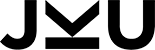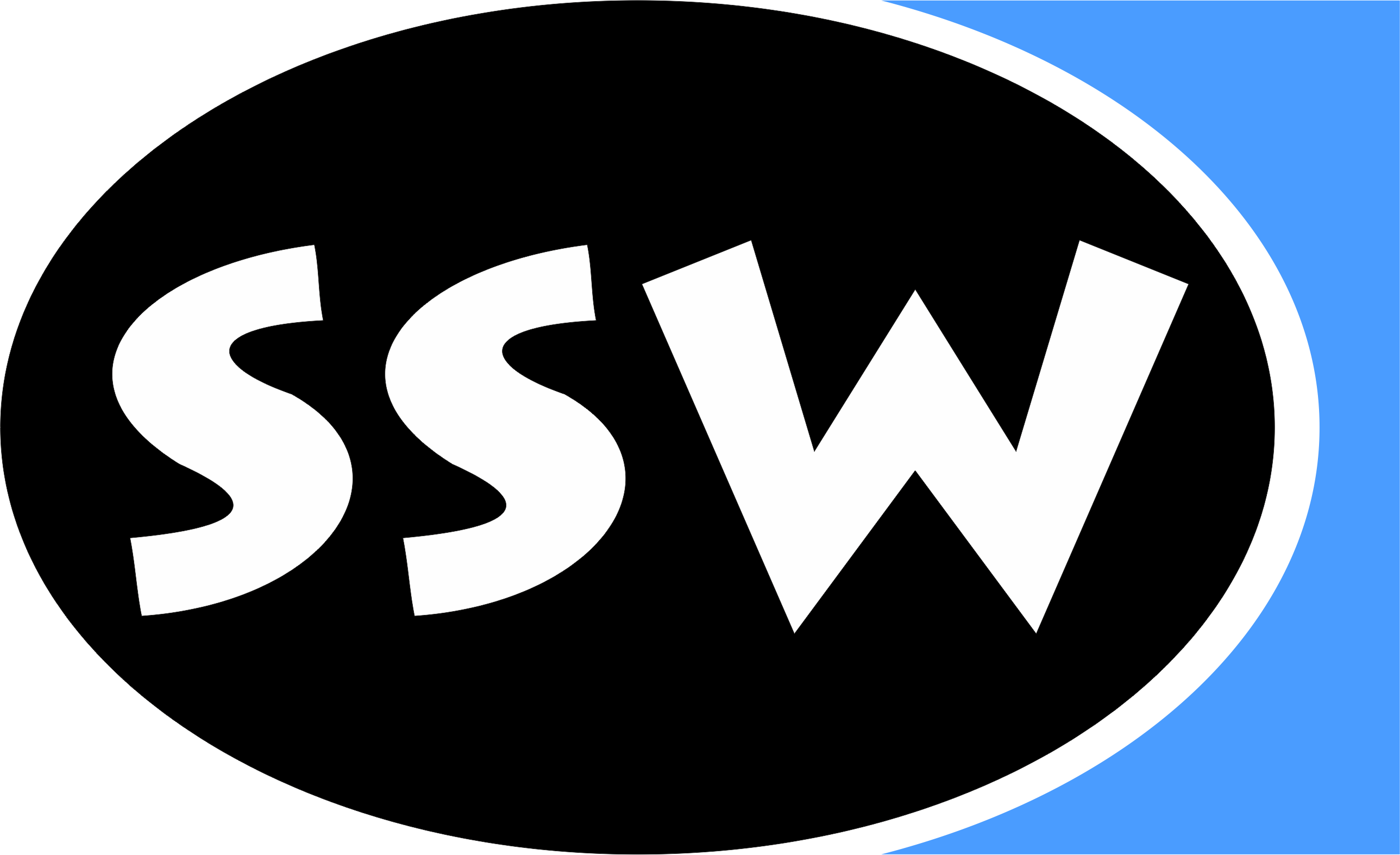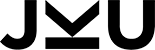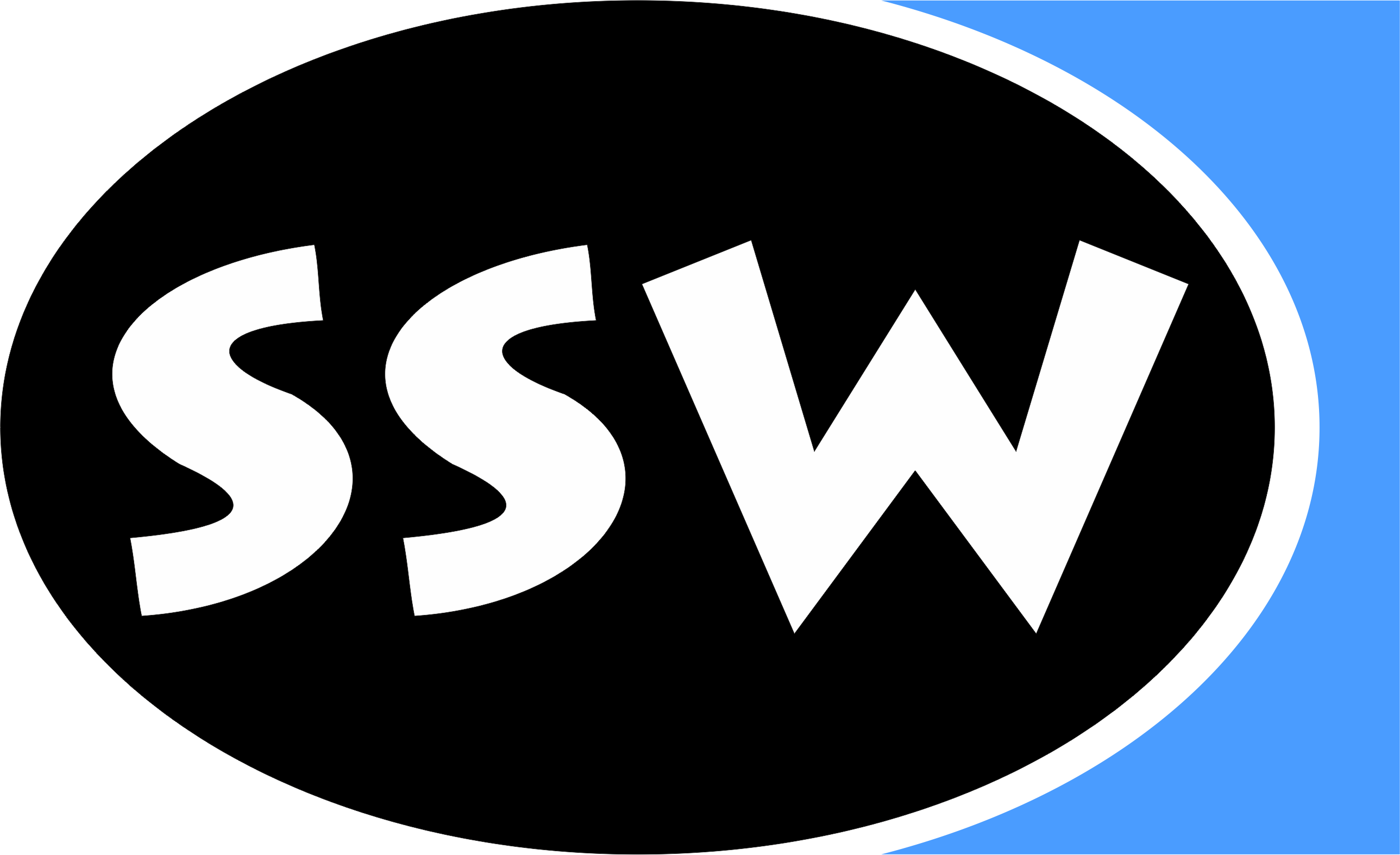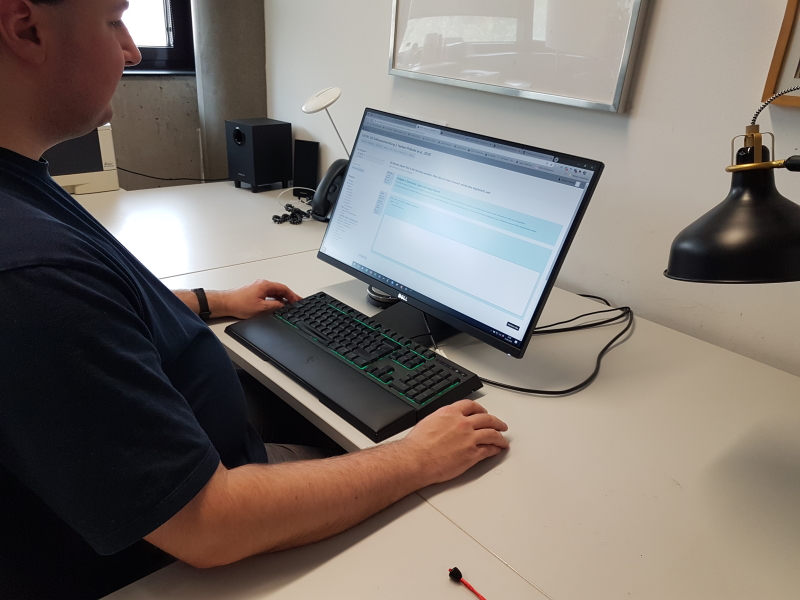Online Exams via Zoom
Due to Covid-19, we still have to do exams online. Here are the prerequisites and the procedures.
By participating in the online exam you agree to these conditions.
Prerequisites
- Good and stable internet connection (preferrably via an Ethernet cable).
- Computer with a sufficiently large screen (no mobile phone).
- A mobile webcam, a mobile phone, or a device with a camera placed at a distance of approximately 1 meter, so that the screen contents
and you are clearly visible.
- Headsets are not allowed.
- For control purposes, the exam will be recorded locally; it will be deleted after the exam.
Exam procedure and conditions
-
The participants are divided into groups of 20-25 people. Each group is supervised by a staff member using
Zoom and will receive a group-specific Zoom link as well as a link to the exam questions by email the day before
the exam. The exam questions can only be opened once the exam has started.
-
Participants have to log in to Zoom at least 15 minutes before the start of the exam by clicking the
link sent to them. They must log in with their first name and their last name.
-
Participants must place a webcam, a mobile phone (landscape), or some other device with a camera so that one can see them and the screen
(from a distance of about 1 meter, see the picture below that shows how the camera should be positioned). It must be obvious that no other computer or screen is being used
and that no other documents are being consulted. These conditions are checked in the
15 minutes before the start of the exam.
-
10 minutes before the start of the exam, participants are asked to look into the camera and to present their
student ID card so that it is legible (approx. 15 cm in front of the camera).
-
At the beginning of the exam the link to the exam questions will be activated and can be clicked.
After you see the exam in your browser, don't click the link again and don't refresh the browser window.
This would lead to an error message. In such cases, the supervising
staff member has to activate the link again.
-
Participants see the exam in a browser window and can enter their answers there. For every exam question
there will be a text field into which you should type your answer. Other tools (IDEs, text editors, etc.)
are not allowed.
-
During the exam, the browser window with the exam questions must be maximized to full screen
size and must be visible at all times. Other windows (e.g., the Zoom window) must not be visible.
-
JavaScript must be enabled for the exam system to work. Please make sure to deactivate any
software that may disable JavaScript in your browser before the exam.
-
Questions and answers can be heard by everyone and are therefore disturbing. Thus, questions should
only be asked in really urgent cases, e.g. if an error in the assignment text is suspected.
-
At the end of the exam click the submit link. The submit link can only be clicked once.
Clicking it will open a new browser window where the submission of the exam is confirmed.
If you submit before the end of the exam, please write "submission <Name>" into the chat window
of Zoom before leaving the Zoom session.
We know that online exams are a challenge for you (but also for us). Unfortunately, we have to insist
on the above requirements, but we will do our best not to put any unnecessary obstacles in your way.
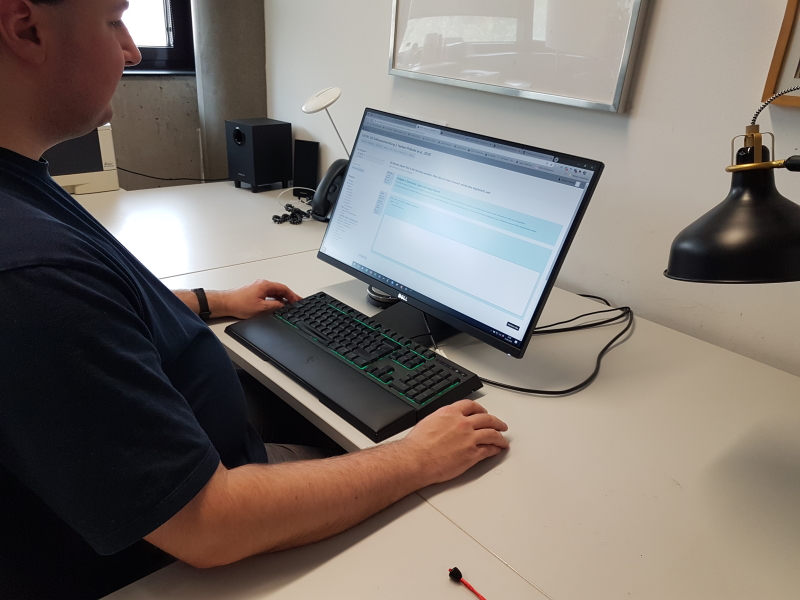
|